Configure Deployments Using YAML Variables
Introduction
YAML variables enable you to manage environment-specific configurations dynamically within the quix.yaml file. This file serves as the Infrastructure as Code (IaC) representation of your pipeline, defining deployments, resources, and other configurations. By using YAML variables, you can simplify the management of different settings, such as resource allocation, across development, staging, and production environments.
For example, you can define variables like CPU or MEMORY with different values for production and development environments, ensuring scalability and cost-efficiency.
Watch a Video
Learn more about YAML variables by watching the following video:
Transcript
00:01 Hello again, sorry about the glitch at the end of the last video, apologies for that. What I'll do is I'll just go through what I was going to show you at the end of the previous video and then we're going to get into the main content of this video which is talking about something called YAML variable
00:21 . So you can see now that the application that we merged from developed to production is running. We can check it in normal way, everything looks good, we can check it in the data explorer.
00:37 So everything seems to be working. Perfectly fine there. Now one thing that I noticed in the pipeline view here is that if we look at the resources we're using in production.
00:52 I may it perhaps a little bit unhappy with that because while these values were fun. I'm fine for the development environment.
01:03 I might want to increase the CPU cores and memory for the production environment. So the question is how can I have one set of deployment variables for develop and a different set of deployment variables for.
01:21 A production. And that's what we're going to look at in this video. We're going to look at something called yaml variables.
01:28 Now remember we can't make changes to the production environment directly. So we'll need to make our changes in develop and then merge them across.
01:39 So let's do that. I'm going to go back to develop. Now a very key point in Quix in this iteration of Quix is the idea of a yaml file, a Quix yaml file.
01:52 The Quix yaml file, which we're going to have a look at in a second, basically defines the entire pipeline. So with the, if you just have that single yaml file, Quix yaml file, you can reproduce the complete pipeline.
02:10 So all the applications in the pipeline configurations and so on. So in this video, we're just going to look at some of the yaml variables.
02:21 And we'll look at the yaml file, the Quix yaml file in much more detail in subsequent videos. But for now, let's focus on these variables that we can use to differently configure different environments.
02:38 So I'm going to click on yaml. And I can see here the quicks.yaml file and you can see from the comment here that it says this file describes the data pipeline and configuration of resources of a Quix project.
02:55 So it's essentially everything in this pipeline is. It's all defined here. Now the other thing that we can look at here is the yaml variables.
03:13 We don't have any variables at the moment, but we can soon fix that. We can just create a new variable.
03:22 And what I'm going to do is I'm going to have a variable called cpa count. Now you can see here I have my different environments.
03:38 So I have production here. You can see and develop. Over here. This is highlighted because we're currently in the develop environment.
03:51 So let's say I would like a cpa count. Oh, let's make it 800 in the production environment. And 200 in the develop environment.
04:09 So let's just have a look at what that has done. So you can see that it's created this variable here.
04:20 If I look in the. The code here, you can see that. My CPU count is specified here and my memory is also specified.
04:36 This is actually half a gig. And this is point two of a call. So what. Well, what I'm also going to do is edit my variables and I want to add another one called memory.
04:53 And in the develop environment that's currently 500. And for the production environment, I want it to be 1000. So I'm going to save that variable as well and get back here.
05:13 So you can see for the develop environment, CPU count is 200 and memory is 500. Now, how do I get my YAML file to actually use those variables?
05:29 Well, I'll need to edit the code to specify where to use those variables instead of hard coded values. And in this case, it's going to be in here.
05:44 Now, you'll notice I'm using a syntax of double braces and then the variable name. So that's my CPU count and my memory.
05:56 So now what will happen is the variable will be used depending on the environment. That I'm in. So for the development environment, the values of 200 and 500, but for production, they were, I think, 800 and 1000.
06:15 So let's commit that change. Now, what we've got here is we've now got this coming up. We're saying develop is behind.
06:32 It's out of sync. What's it out of sync with? Well, if you remember from our previous video, we said that any difference between the quick view of the pipeline and what's.
06:43 It's actually in the repository. That's going to be notice. So previously, when we saw this happen, we had changed the repository by doing a pull request and merging that commit into the main branch.
06:59 But this time, it's the other way around. We've changed the quick view. Things in, in the pipeline, we've changed the ammo code.
07:06 And we need to sync that up with the repository. So because this isn't a protected repository, we don't need to do it through a pull request.
07:16 So I can just click sync environment. And go to the pipeline. And now everything should be synced up. Now, if I go back to production.
07:43 We can see that nothing in production has changed. We changed develop and we, we synced the quick view of the pipeline.
07:58 The changes we made in the quick view with the repository. But nothing's changed in production. Of course, that's because we haven't merged the changes from the development environment to the production environment.
08:12 Let's quickly go and have a look in, in here and look at the dev branch. Now the question is did our.
08:23 Changes get synced up to here when we synchronize the develop environment. Let's have a look. So we're going to the quicks, yammer file and here you can see the changes that I made.
08:34 I'll synced up. But as yet, if I look in the main branch. Those changes have not been reflected in in.
08:43 Here in the main branch. So we need to do that. Now you already know how to do that because we saw it before.
08:51 We're just going to create a merge request. And we're going from develop environment. To the production environment. So. Step branch to main branch.
09:05 We create pull request. So we can see the pull request here. We can review that. We can make sure everything is good.
09:26 Let's have a look at the commit. You can see the change here. So that looks good. So I'll go ahead.
09:53 I'm happy with that. So I'll create the merge commit to merge that into main. And now that. That's merged. If we check.
10:08 Main. Check the animal. We can see the change has been reflected. So now let's go back to the quick view of things and see what's going on there.
10:23 So I'll go into. So the production environment. And now you can see that Quix has detected all I'm out of sync with what's in the get repository.
10:33 So it knows that this environment needs to be synced with get repository because we just merged some changes from dev to main.
10:41 So let's go ahead and sync the environment. You can see that it's using the variables that we created to now populate these values here.
10:53 So you may remember for the production environment, we'll be using values of 800 and 1000. Whereas in the dev environment, these values were 200 and.
11:05 500. So let's sync this up. And go to pipeline. Now you can see that we've now gone to the point eight calls, which corresponds to the 800 value.
11:24 And. The memory has gone from 500 or half a gig to one gig, which corresponds to 1000. Okay, so now if we go back to the develop environment, we can check that this is still using the values that we set.
11:45 Of.2 calls and.5, but in production we're using.8 and 1 gigabyte. Okay, so that's it for this video. Thanks for watching.
11:57 See you in the next video.
Using YAML Variables in quix.yaml
Example Use Cases
- Scalability: A production deployment might require higher CPU, memory, and replicas to handle larger workloads, whereas a development environment operates with reduced resources for cost efficiency.
- Testing with Mocked Data: Use the
DISABLEDproperty to disable deployments or simulate conditions with mocked data in non-production environments.
Creating Variables
To create variables, navigate to the Variables tab and click + New variable. Define variables like CPU, MEMORY, REPLICAS, DISABLED, URL_PREFIX, and ENV_NAME.
Default values can be specified to ensure consistency across environments without requiring specific values for each one.
Updating the YAML File
Replace hard-coded values with placeholders to dynamically inject environment-specific values.
For example, the following:
Becomes:
Similarly, for disabling deployments:
Becomes:
Combining Multiple Variables
You can also concatenate multiple variables in a single string, such as for the urlPrefix:
Note
Curly braces are required to denote YAML variables.
Synchronizing and Validating Changes
After updating variables in the quix.yaml file, you must synchronize the environment to apply the changes. Changes made in the development environment can be merged into production.
Steps to Sync
- Make changes to the
quix.yamlfile in the development environment and sync them to validate their correctness. - Merge changes into the production environment.
- Sync the production environment to ensure the pipeline reflects updated configurations.
Once synced, verify that the appropriate values are applied for each environment. For example:
Note
When variables are updated, the corresponding environment may enter an "out-of-sync" state. Manual synchronization ensures all variable values are applied correctly.
Verifying Configurations
By leveraging YAML variables, you streamline environment-specific configurations, reduce manual edits, and ensure consistent deployments.
Full Example of quix.yaml
Below is an example of a quix.yaml file utilizing YAML variables:
# Quix Project Descriptor
# This file describes the data pipeline and configuration of resources of a Quix Project.
metadata:
version: 1.0
# This section describes the Deployments of the data pipeline
deployments:
- name: CPU Threshold
application: Starter transformation
deploymentType: Service
version: transform-v2
resources:
cpu: {{CPU}}
memory: {{MEMORY}}
replicas: {{REPLICAS}}
desiredStatus: Stopped
disabled: {{DISABLED}}
publicAccess:
enabled: true
urlPrefix: {{URL_PREFIX}}-{{ENV_NAME}}
variables:
- name: input
inputType: InputTopic
description: Name of the input topic to listen to.
required: false
value: cpu-load
- name: output
inputType: OutputTopic
description: Name of the output topic to write to.
required: false
value: transform
See this reference for more information about the quix.yaml file.
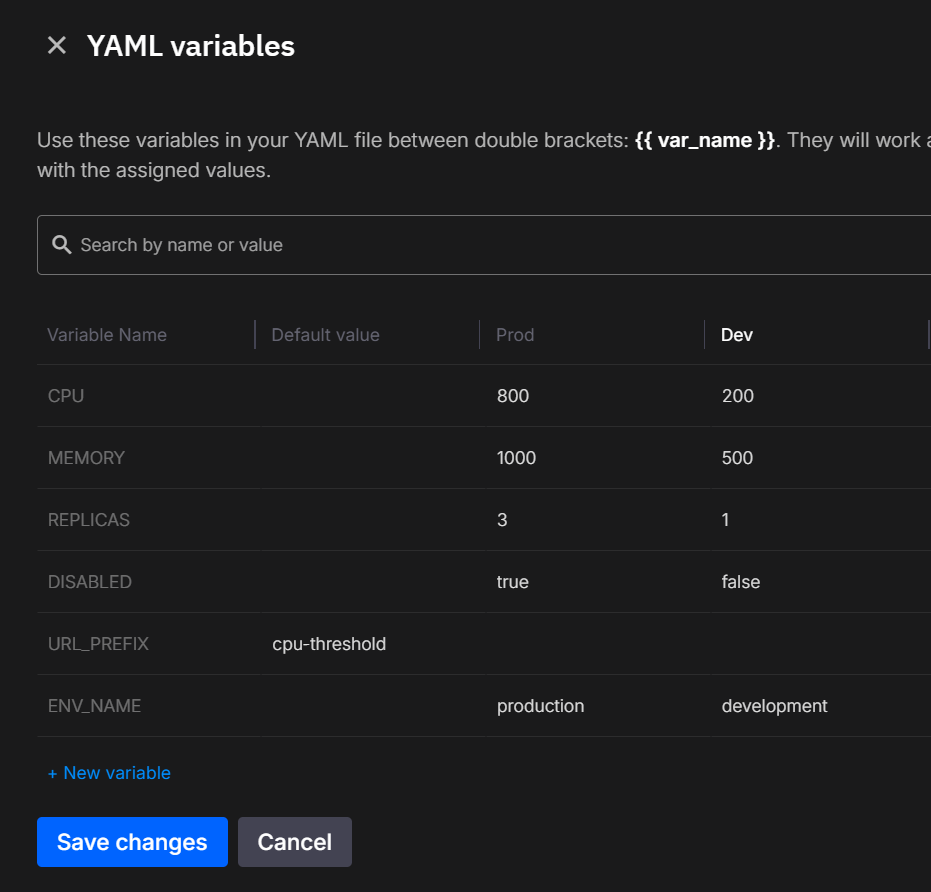
.png)